Steam Deck: How To Run Game Boy Games
- By Carter
- Feb 20,2025
This guide details how to install EmuDeck and play Game Boy games on your Steam Deck, optimizing performance with Decky Loader and Power Tools. The Steam Deck, a powerful handheld, is highly customizable, making it ideal for retro gaming.
Before You Begin:
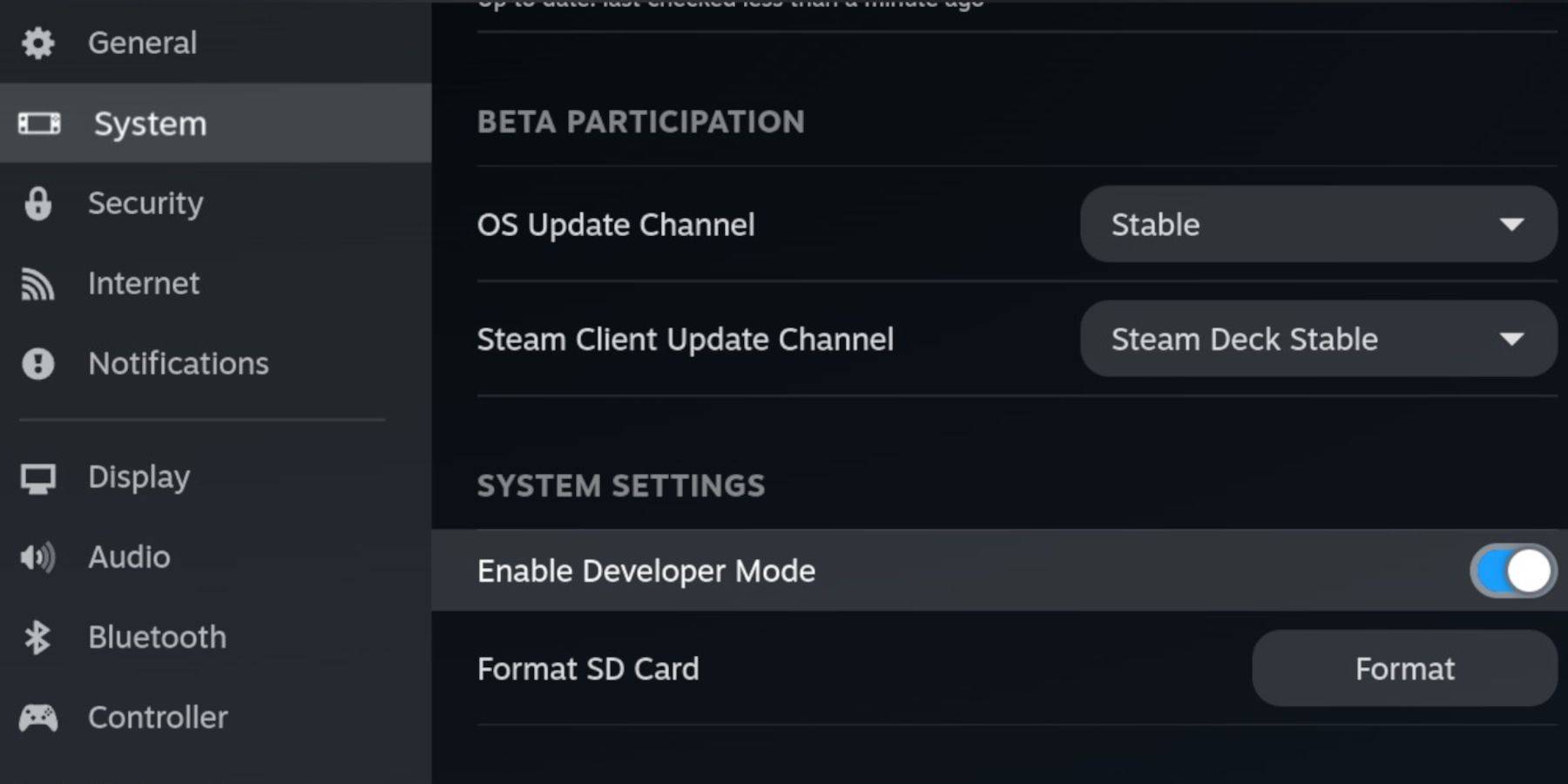 Ensure you have:
Ensure you have:
- A fully charged Steam Deck.
- An A2 microSD card for games and emulators.
- Legally obtained Game Boy ROMs.
- A Bluetooth or wired keyboard and mouse (recommended for easier navigation).
Enable Developer Mode and CEF Debugging in the Steam Deck's system settings, then switch to Desktop Mode.
Installing EmuDeck:
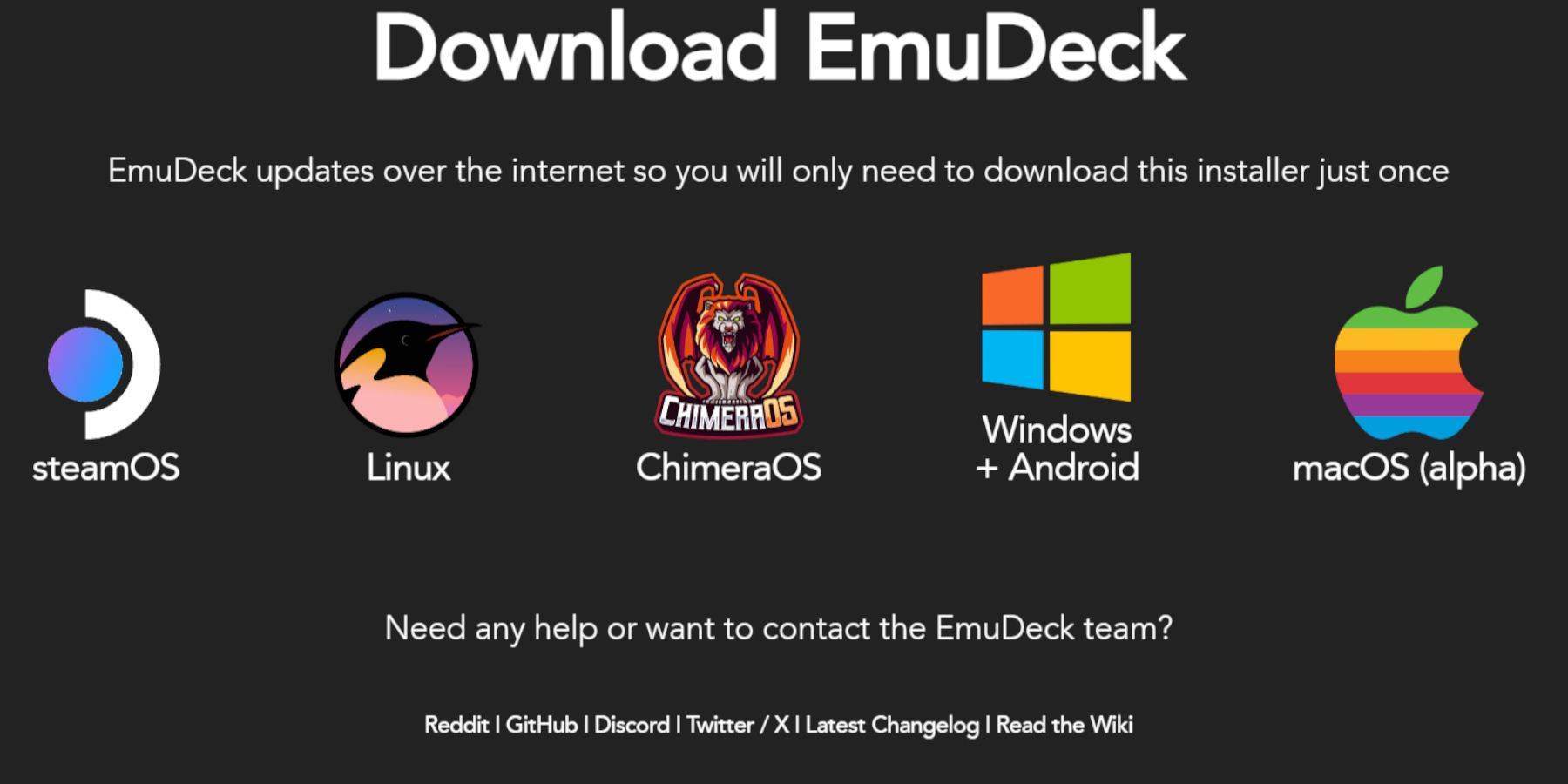 In Desktop Mode, download EmuDeck from its official website. Choose a custom installation, selecting your microSD card as the primary location. Select your desired emulators (RetroArch, Emulation Station, Steam ROM Manager are recommended). Enable AutoSave.
In Desktop Mode, download EmuDeck from its official website. Choose a custom installation, selecting your microSD card as the primary location. Select your desired emulators (RetroArch, Emulation Station, Steam ROM Manager are recommended). Enable AutoSave.
Quick Settings (EmuDeck):
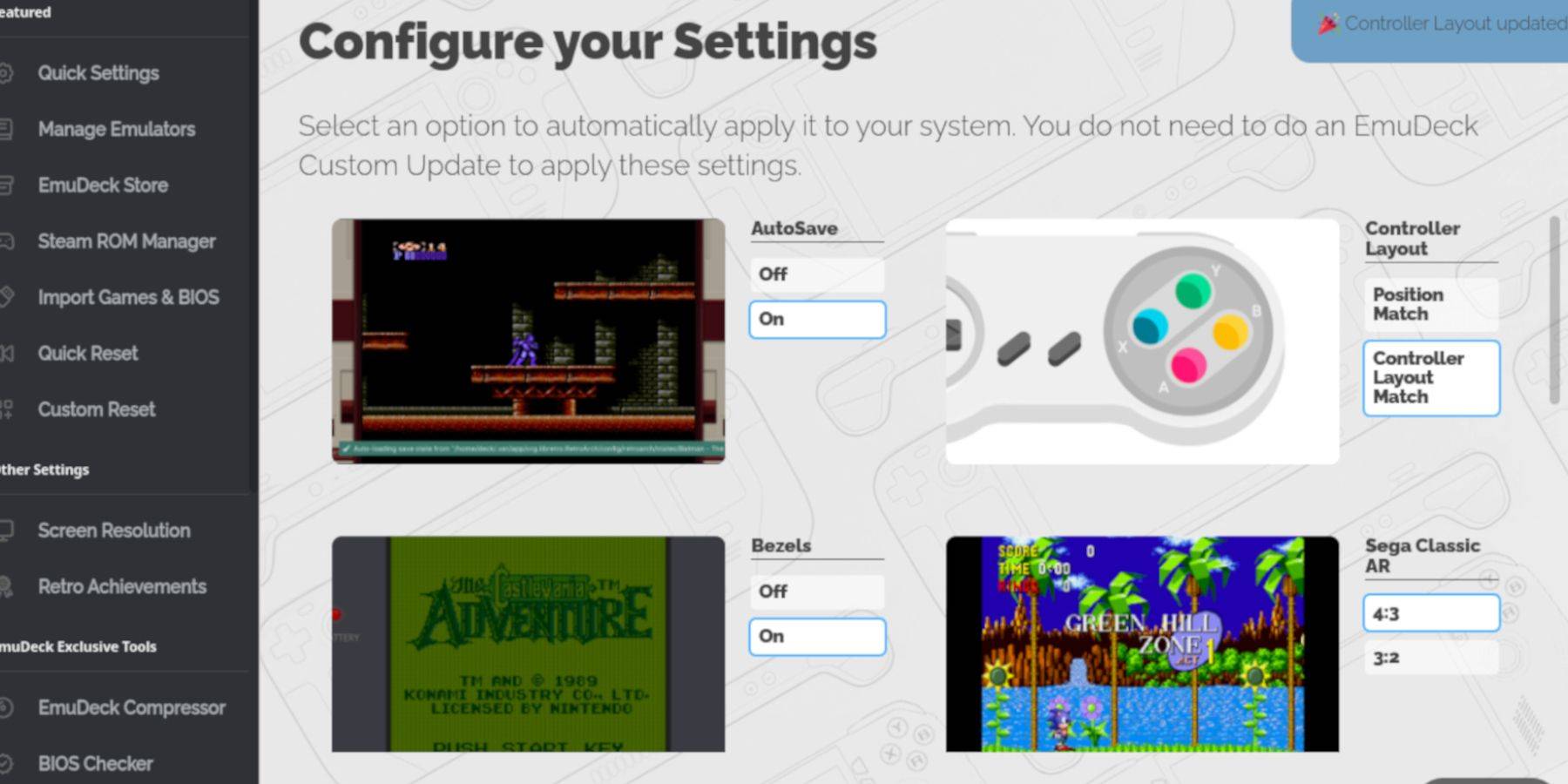 Within EmuDeck, activate AutoSave, Controller Layout Match, Bezels, Nintendo Classic AR, and LCD Handhelds.
Within EmuDeck, activate AutoSave, Controller Layout Match, Bezels, Nintendo Classic AR, and LCD Handhelds.
Adding Game Boy Games:
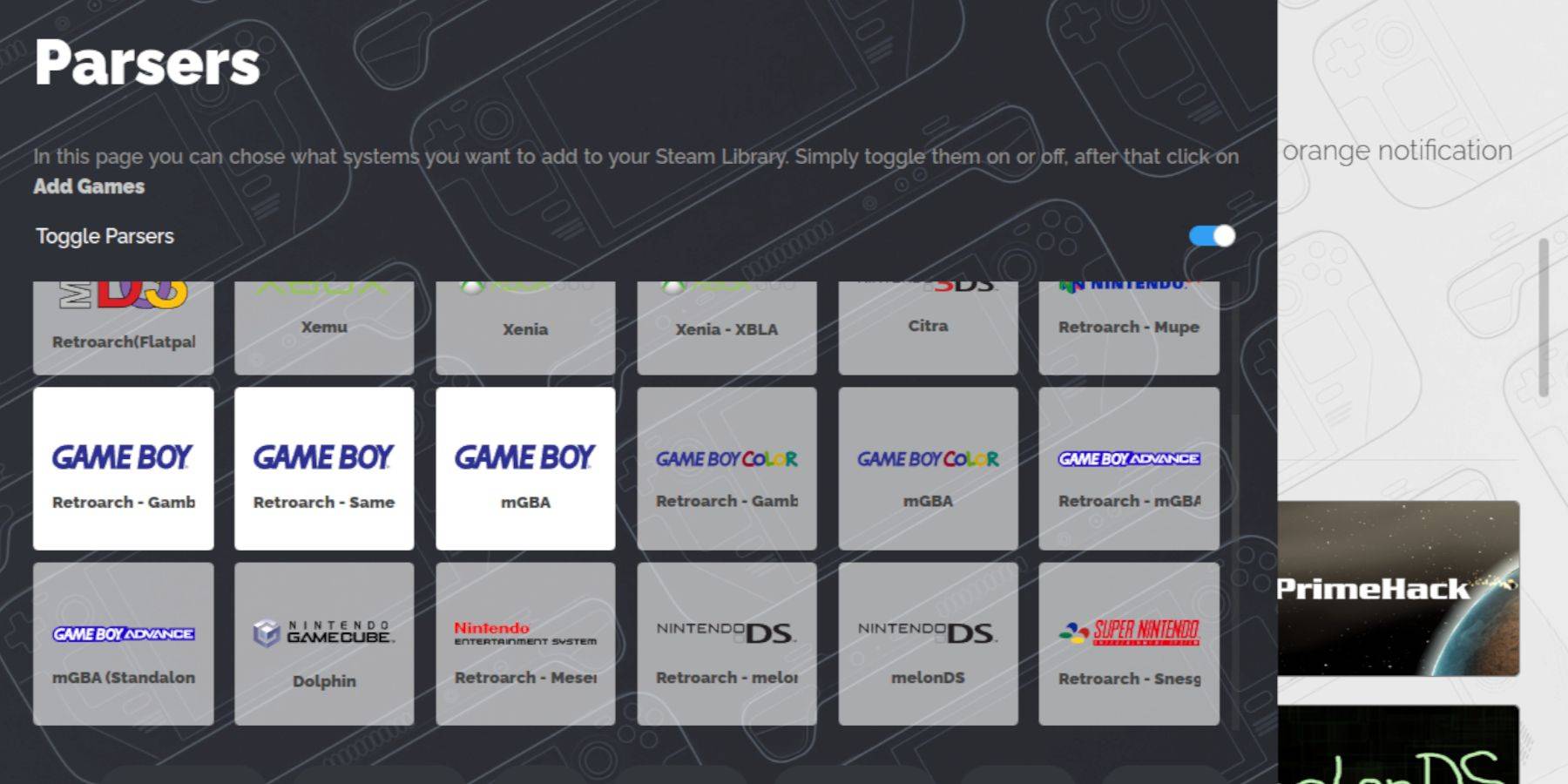 Using a file manager (like Dolphin File Manager), transfer your .gb ROMs to the
Using a file manager (like Dolphin File Manager), transfer your .gb ROMs to the roms/gb folder on your microSD card. Ensure correct filenames.
Steam ROM Manager Integration:
Use Steam ROM Manager within EmuDeck to add your Game Boy games to your Steam library. This allows launching games directly from your Steam library.
Playing Game Boy Games:
Launch your Game Boy games from your Steam library's Collections tab. RetroArch's colorization options can be accessed using the select button (two squares above the left analog stick) and the Y button.
Emulation Station Alternative:
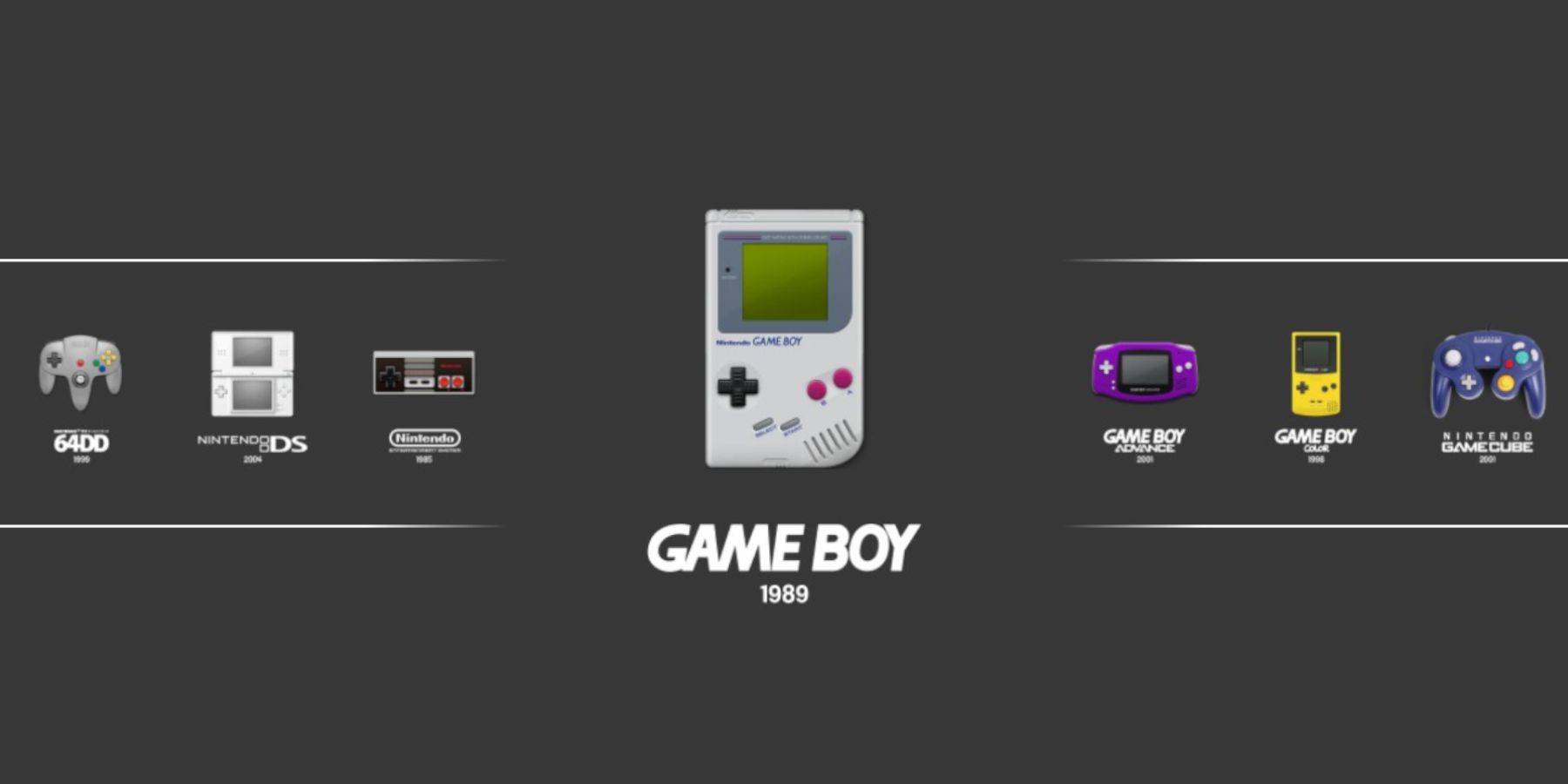 Alternatively, launch games through Emulation Station, accessible from your Steam library.
Alternatively, launch games through Emulation Station, accessible from your Steam library.
Optimizing with Decky Loader and Power Tools:
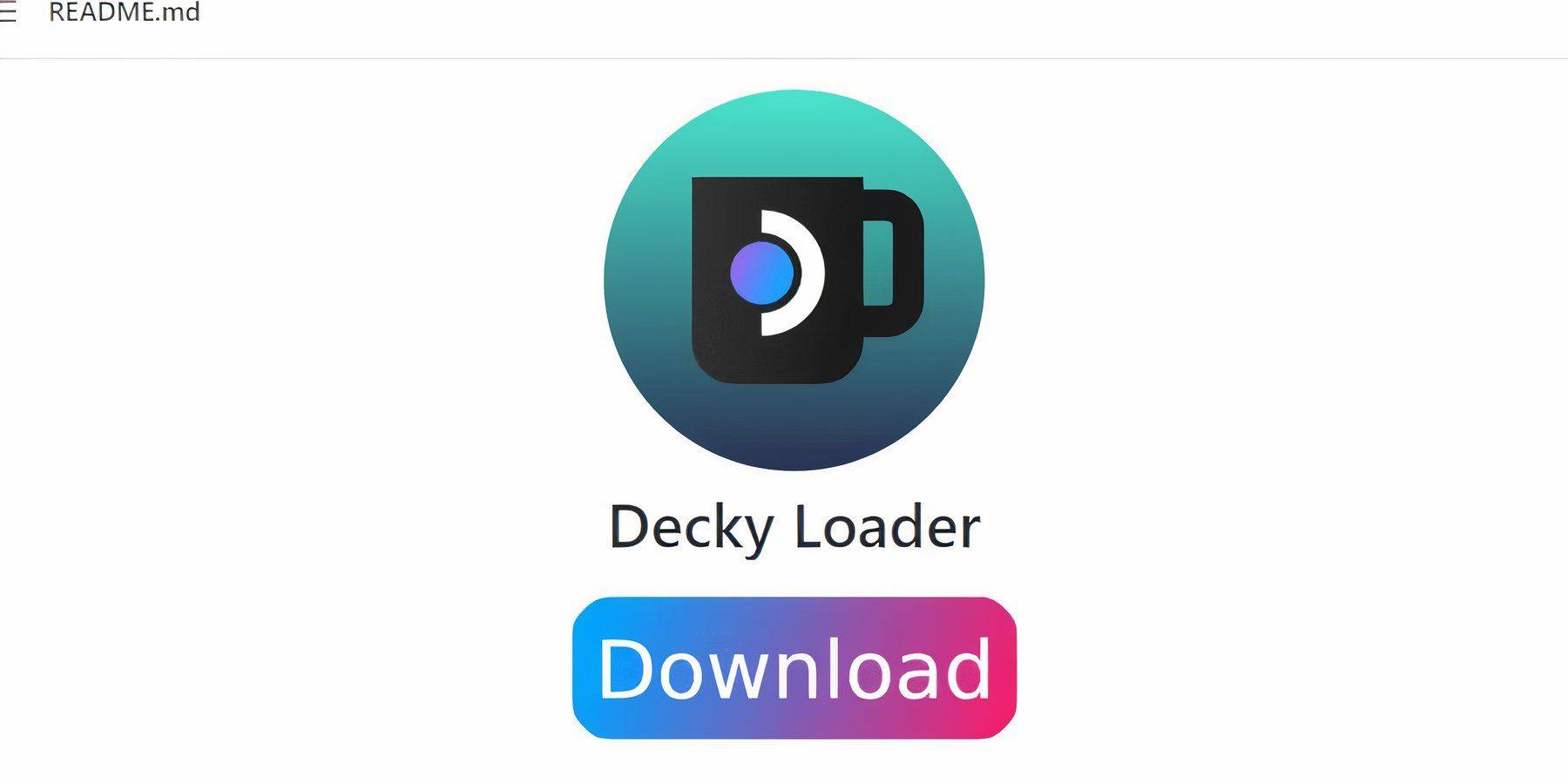 For enhanced performance, install Decky Loader and the Power Tools plugin. In Power Tools, disable SMTs, set threads to 4, and adjust GPU clock frequency (e.g., to 1200 MHz). Use the per-game profile feature to save settings.
For enhanced performance, install Decky Loader and the Power Tools plugin. In Power Tools, disable SMTs, set threads to 4, and adjust GPU clock frequency (e.g., to 1200 MHz). Use the per-game profile feature to save settings.
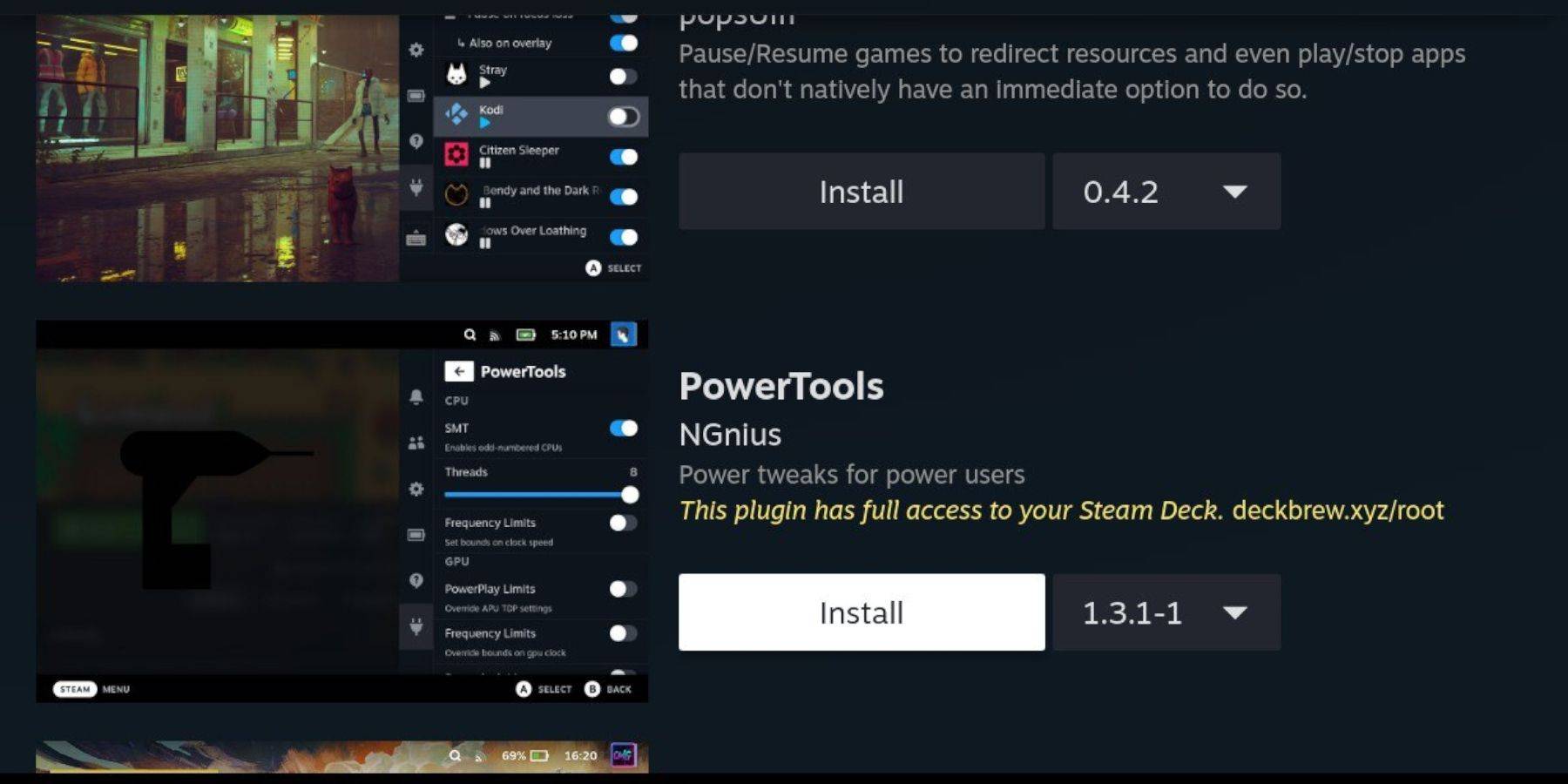
Restoring Decky Loader After Updates:
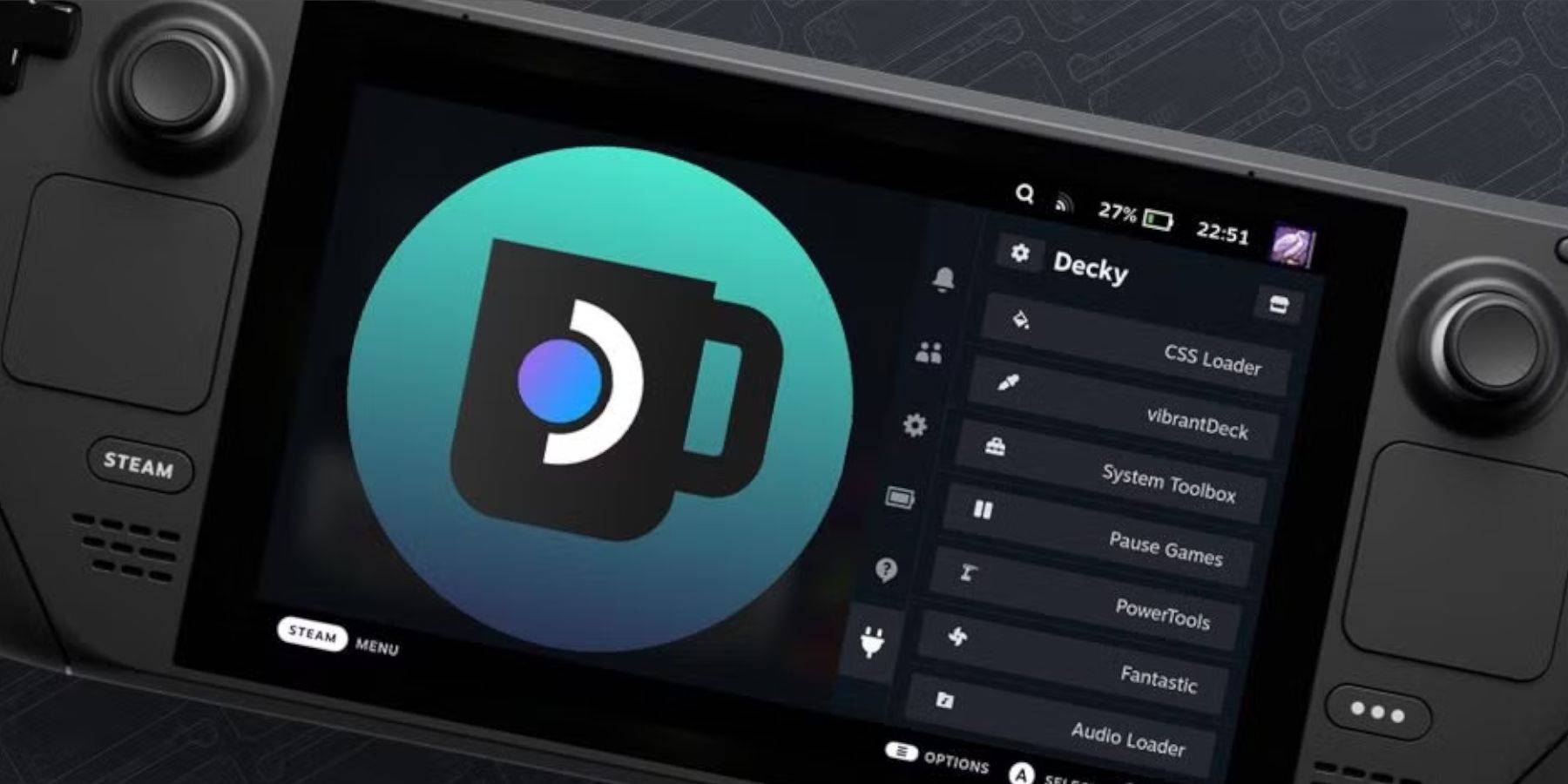 Steam Deck updates may remove Decky Loader. Reinstall it from the GitHub page if necessary.
Steam Deck updates may remove Decky Loader. Reinstall it from the GitHub page if necessary.
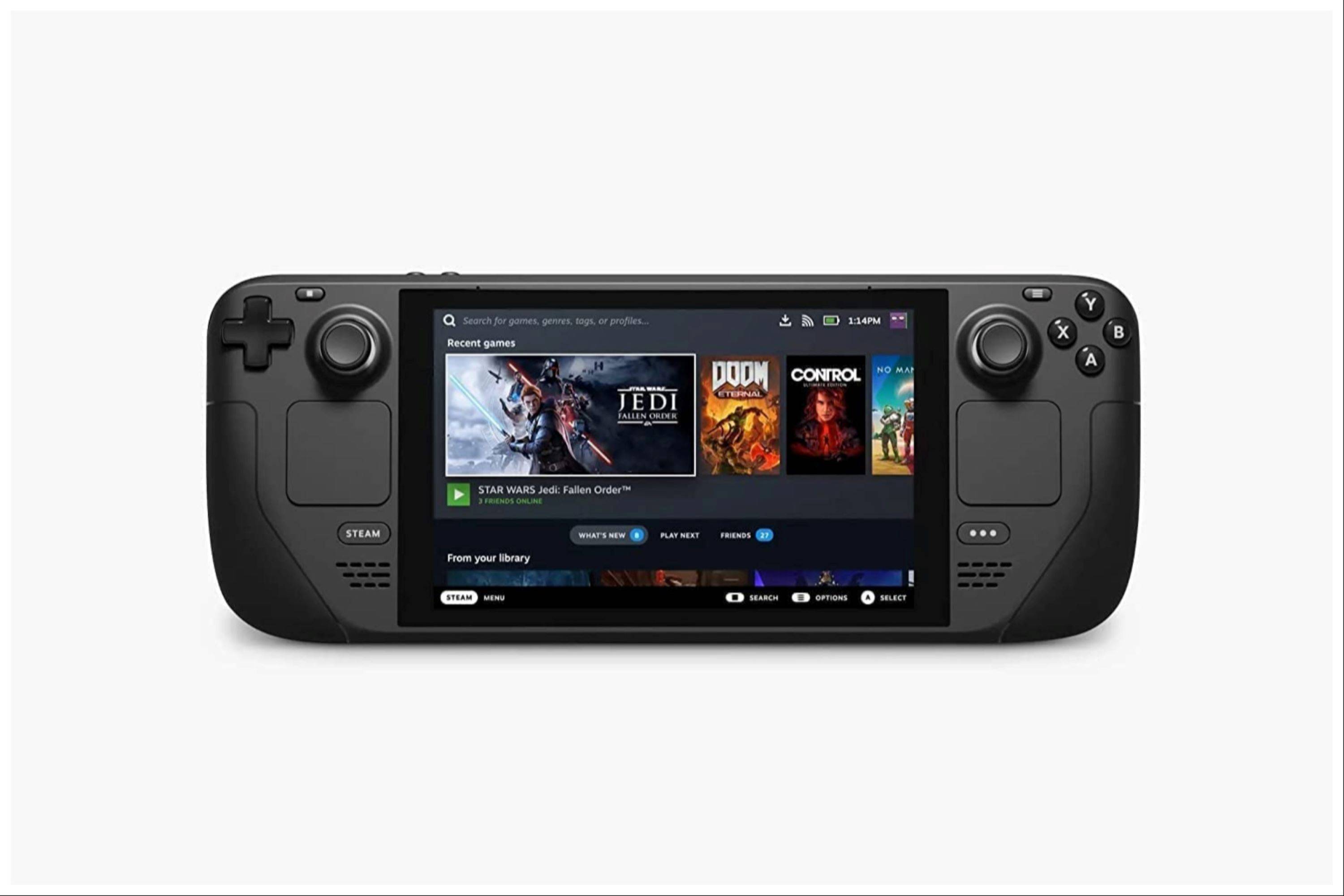 Enjoy your Game Boy games on the larger Steam Deck screen! Remember to always use legally obtained ROMs.
Enjoy your Game Boy games on the larger Steam Deck screen! Remember to always use legally obtained ROMs.
Latest News
more >-
-
-

-

- Fist CCG Duel Best Heroes in 2025
- Dec 21,2025
-




