Optimal Graphics Configuration for Monster Hunter Wilds
- By Aurora
- Apr 11,2025
*Monster Hunter Wilds* is a visually stunning game that pushes the boundaries of graphical fidelity, but achieving optimal performance while maintaining high visual quality can be challenging. Below, you'll find the best graphics settings to enhance your gaming experience in *Monster Hunter Wilds*.
Monster Hunter Wilds System Requirements
If you're aiming for higher resolutions or max settings, you'll need a high-end GPU with ample VRAM and a powerful CPU. Here are the system requirements for *Monster Hunter Wilds*:
| Minimum Requirements | Recommended Requirements |
| OS: Windows 10 or newer CPU: Intel Core i5-10600 / AMD Ryzen 5 3600 Memory: 16GB RAM GPU: NVIDIA GTX 1660 Super / AMD Radeon RX 5600 XT (6GB VRAM) DirectX: Version 12 Storage: 140GB SSD required Performance Expectation: 30 FPS @ 1080p (upscaled from 720p) | OS: Windows 10 or newer CPU: Intel Core i5-11600K / AMD Ryzen 5 3600X Memory: 16GB RAM GPU: NVIDIA RTX 2070 Super / AMD RX 6700XT (8-12GB VRAM) DirectX: Version 12 Storage: 140GB SSD required Performance Expectation: 60 FPS @ 1080p (Frame Generation enabled) |
Monster Hunter Wilds Best Graphics Settings
Whether you're equipped with a high-end RTX 4090 or a budget RX 5700XT, optimizing the graphics settings in *Monster Hunter Wilds* is crucial. You can achieve significant performance gains without sacrificing too much visual quality. In modern games, the visual difference between Ultra and High settings is often minimal, but the performance impact is substantial.
Display Settings
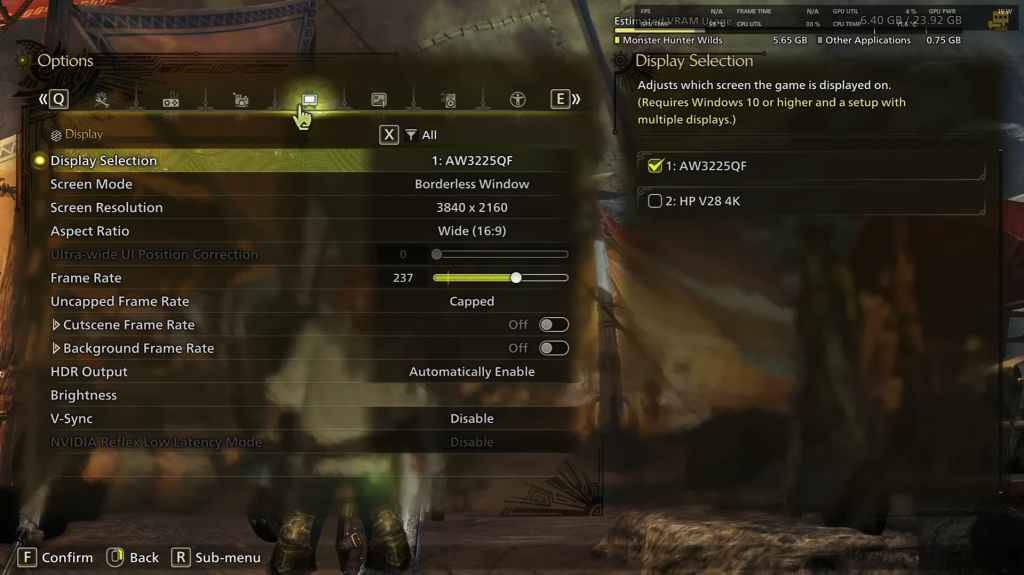
- Screen Mode: Personal Preference, Bordered Fullscreen works better if you tab out a lot.
- Resolution: Monitor's Native Resolution
- Frame Rate: Same as Monitor's Refresh Rate (e.g., 144, 240, etc)
- V-Sync: Off for lower input lag.
Graphics Settings
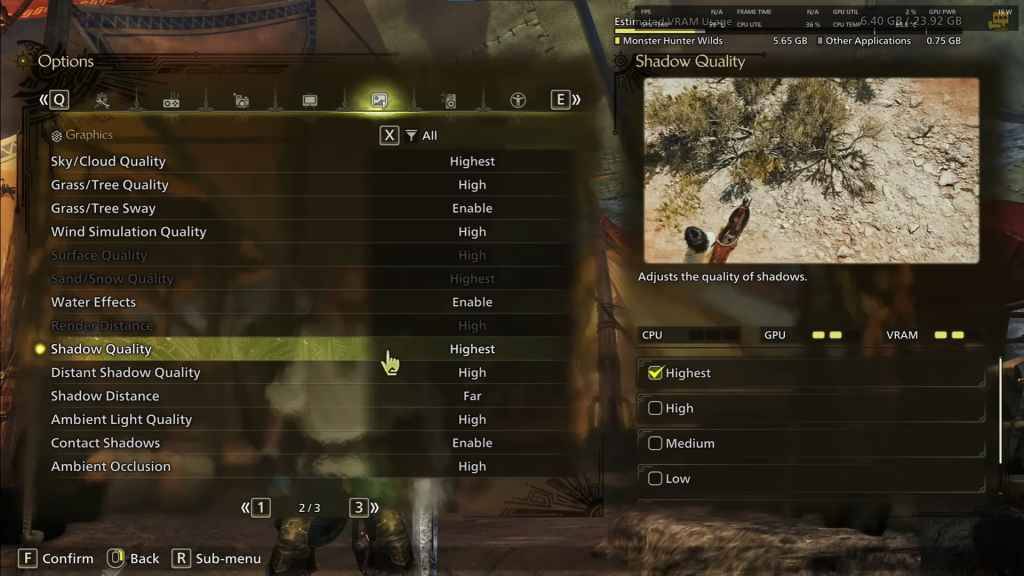
| Setting | Recommended | Description |
| Sky/Cloud Quality | Highest | Enhances atmospheric detail |
| Grass/Tree Quality | High | Affects vegetation detail |
| Grass/Tree Sway | Enabled | Adds realism but minor performance hit |
| Wind Simulation Quality | High | Improves environmental effects |
| Surface Quality | High | Details on the ground and objects |
| Sand/Snow Quality: | Highest | For detailed terrain textures |
| Water Effects | Enabled | Adds reflections and realism |
| Render Distance | High | Determines how far objects are rendered |
| Shadow Quality | Highest | Improves lighting but is demanding |
| Distant Shadow Quality | High | Enhances shadow detail at distance |
| Shadow Distance | Far | Controls how far shadows extend |
| Ambient Light Quality | High | Enhances shadow detail at a distance |
| Contact Shadows | Enabled | Enhances small object shadowing |
| Ambient Occlusion | High | Improves depth in shadows |
These settings prioritize visual fidelity over raw FPS. Since *Monster Hunter Wilds* isn't a competitive game, sacrificing visual quality for higher frame rates can detract from the gameplay experience. However, every PC build is unique, so feel free to adjust settings if you're still experiencing low frame rates.
The first adjustments you can make are to reduce Shadows and Ambient Occlusion, as these are the most resource-intensive. Additionally, lowering distant shadows and shadow distance can significantly boost FPS. You can also consider turning down Water Effects and Sand/Snow Quality to manage VRAM usage.
Best Settings for Different Builds
Not everyone has a high-end system capable of running games at 4K. Here are tailored settings for various build tiers to ensure smooth gameplay:
Mid-Range Build (GTX 1660 Super / RX 5600 XT)
- Resolution: 1080p
- Upscaling: AMD FSR 3.1 Balanced
- Frame Gen: Off
- Textures: Low
- Render Distance: Medium
- Shadow Quality: Medium
- Distant Shadow Quality: Low
- Grass/Tree Quality: Medium
- Wind Simulation: Low
- Ambient Occlusion: Medium
- Motion Blur: Off
- V-Sync: Off
- Expected Performance: ~40-50 FPS at 1080p
Recommended Build (RTX 2070 Super / RX 6700XT)
- Resolution: 1080p
- Upscaling: FSR 3.1 Balanced
- Frame Gen: Enabled
- Textures: Medium
- Render Distance: Medium
- Shadow Quality: High
- Distant Shadow Quality: Low
- Grass/Tree Quality: High
- Wind Simulation: High
- Ambient Occlusion: Medium
- Motion Blur: Off
- V-Sync: Off
- Expected Performance: ~60 FPS at 1080p
High-End Build (RTX 4080 / RX 7900 XTX)
- Resolution: 4K
- Upscaling: DLSS 3.7 Performance (NVIDIA) / FSR 3.1 (AMD)
- Frame Gen: Enabled
- Textures: High
- Render Distance: Highest
- Shadow Quality: High
- Distant Shadow Quality: High
- Grass/Tree Quality: High
- Wind Simulation: High
- Ambient Occlusion: High
- Motion Blur: Off
- V-Sync: Off
- Expected Performance: ~90-120 FPS at 4K (upscaled)
*Monster Hunter Wilds* offers a plethora of graphical options, but their impact on gameplay varies. If you're facing performance issues, consider reducing shadows, ambient occlusion, and render distance. Budget users can benefit from using FSR 3 upscaling to boost FPS, while high-end builds can handle 4K settings with frame generation enabled.
For the best balance, use a mix of medium-high settings, enable upscaling, and adjust shadows and distance settings according to your hardware capabilities.
And those are the best graphics settings for *Monster Hunter Wilds*.
*Monster Hunter Wilds is available now on PlayStation, Xbox, and PC.*
Latest News
more >-

-

- NYT Connections Puzzle #575 Hints and Answers
- Dec 27,2025
-
-

- Figment 2: Creed Valley Launches on iOS
- Dec 26,2025
-




