How To Enable SSH On The Steam Deck
- By Alexander
- Apr 04,2025
Quick Links
The Steam Deck isn't just a powerhouse for gaming; it's a versatile tool for portable PC users as well. Thanks to its desktop mode, users can go beyond gaming and access their internal storage remotely for various tasks. Running on a Linux-based system, the Steam Deck supports Secure Shell (SSH), a protocol that allows secure remote access to your data. However, many users are unaware of how to enable and utilize this feature. This guide will walk you through the process of enabling and using SSH on your Steam Deck, along with some handy tips.
Steps For Enabling SSH On The Steam Deck
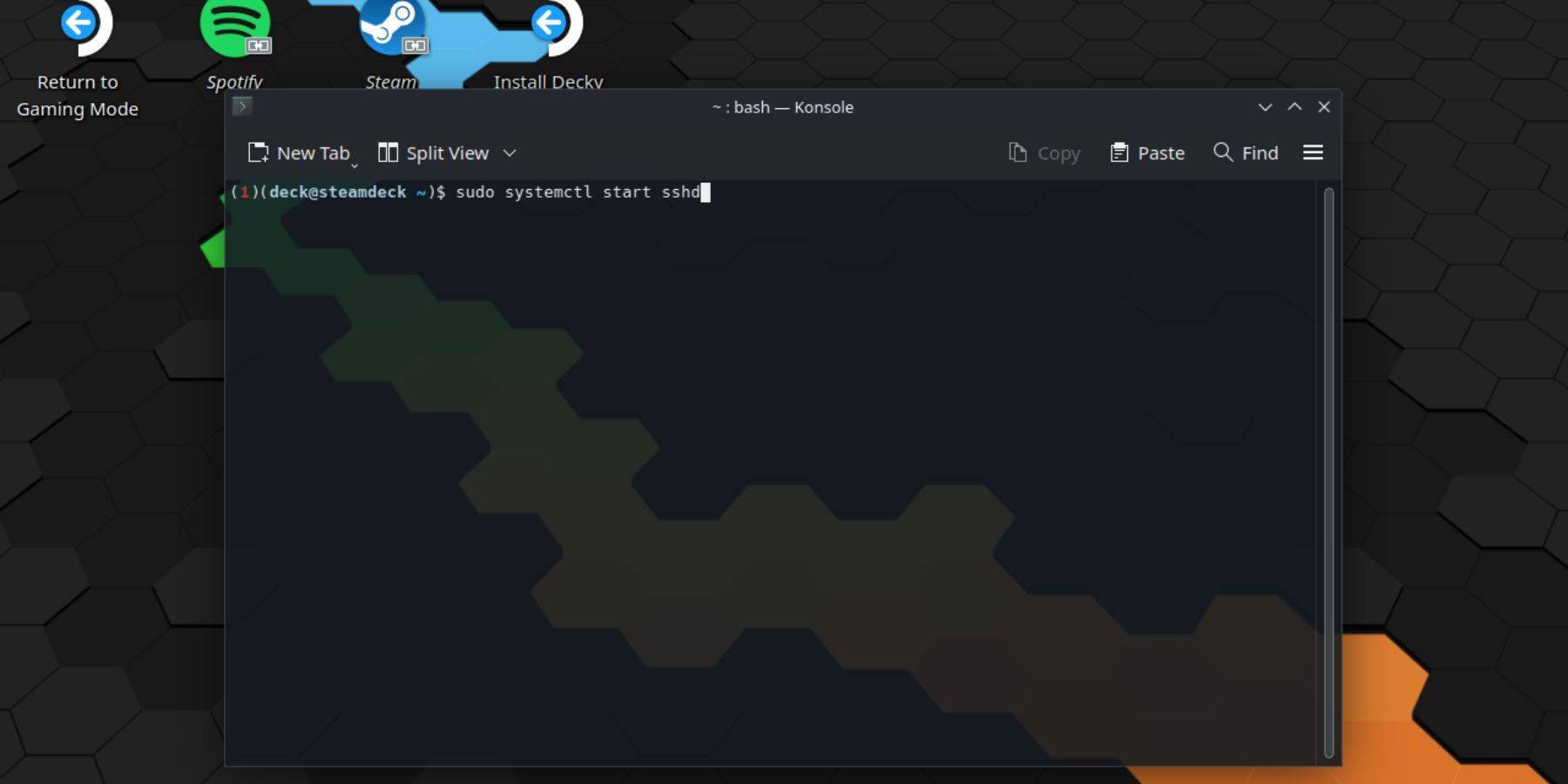 Enabling SSH on your Steam Deck is straightforward. Follow these steps:
Enabling SSH on your Steam Deck is straightforward. Follow these steps:
- Power on your Steam Deck.
- Press the Steam button.
- Navigate to Settings > System > System Settings > Enable Developer Mode.
- Press the Steam button again.
- Select Power > Switch to Desktop Mode.
- Open the Konsole from the Start menu.
- Set a password if you haven’t already by entering the command:
passwd. Follow the prompts to set your password. - Enable SSH by entering:
sudo systemctl start sshd. To ensure SSH starts after a reboot, also enter:sudo systemctl enable sshd. - With SSH enabled, you can now remotely access your Steam Deck's data using any third-party SSH client.
Important: Avoid deleting or moving system files to prevent any potential corruption of the operating system.
How To Disable SSH On The Steam Deck
If you need to disable SSH, follow these steps:
- Access the Konsole from the Start menu.
- To disable SSH, enter:
sudo systemctl disable sshd. If you want to stop SSH immediately, use:sudo systemctl stop sshd.
How To Use SSH To Connect To The Steam Deck
 Once SSH is enabled, you can use it to access your Steam Deck remotely. One popular option is using an application like Warpinator. Here’s how:
Once SSH is enabled, you can use it to access your Steam Deck remotely. One popular option is using an application like Warpinator. Here’s how:
- Install Warpinator on both your Steam Deck and your PC.
- Launch Warpinator on both devices simultaneously.
- Transferring data between devices is now as easy as selecting and sending files.
For Linux PC users, accessing the Steam Deck via SSH is even simpler:
- Open your file manager.
- Enter
sftp://deck@steamdeckin the address bar. - Enter the password you set earlier to establish the connection.

Latest News
more >-

- Once Human's RaidZone: Hardcore PvP Hits Android
- Dec 29,2025
-

- Elden Ring Nightreign Gets Final Tweaks
- Dec 29,2025
-

-

- NYT Connections Puzzle #575 Hints and Answers
- Dec 27,2025
-



