"How to Remove Mods Safely: Preserve Your Progress"
- By Sophia
- Apr 20,2025
Mods can significantly enhance your gaming experience in *Ready or Not*, offering new content and features that can breathe fresh life into the game. However, they can also introduce stability issues and prevent you from enjoying multiplayer sessions with friends who don't have the same mods installed. If you're facing these problems, or simply wish to start anew, here's a comprehensive guide on how to delete all mods in *Ready or Not*.
How To Remove Mods in Ready or Not
Whether you've installed mods manually, through the Nexus mod manager, or via mod.io, removing them is straightforward. Follow these steps to ensure a clean uninstallation:
- Launch *Ready or Not*. Navigate to the Mod Menu in-game and unsubscribe from all mods. This step ensures that the mods won't redownload after deletion.
- Close *Ready or Not*.
- Open Steam, right-click on *Ready or Not* in your Library, and select Properties. Go to Installed Files, then click on Browse to access the game’s folder.
- Find the path *Ready Or Not* > Content > Paks. Delete everything inside the Paks folder, then exit and delete the Paks folder itself.
- Press Windows+R, type %localappdata%, and hit Enter. Locate the *Ready Or Not* folder, navigate to *Ready Or Not* > Saved > Paks, and delete this Paks folder as well.
- You've now successfully removed all mods from *Ready or Not*. To ensure no residual issues, right-click on *Ready or Not* in Steam, go to Properties > Installed Files, and select Verify Integrity of Game Files.
If you're not planning to reinstall mods, consider a fresh reinstall of the game. While not strictly necessary, it can help ensure a clean slate.
Related: How To Fix ‘Serialization Error Action Needed’ in Ready or Not
Why Should You Delete Mods in Ready Or Not?
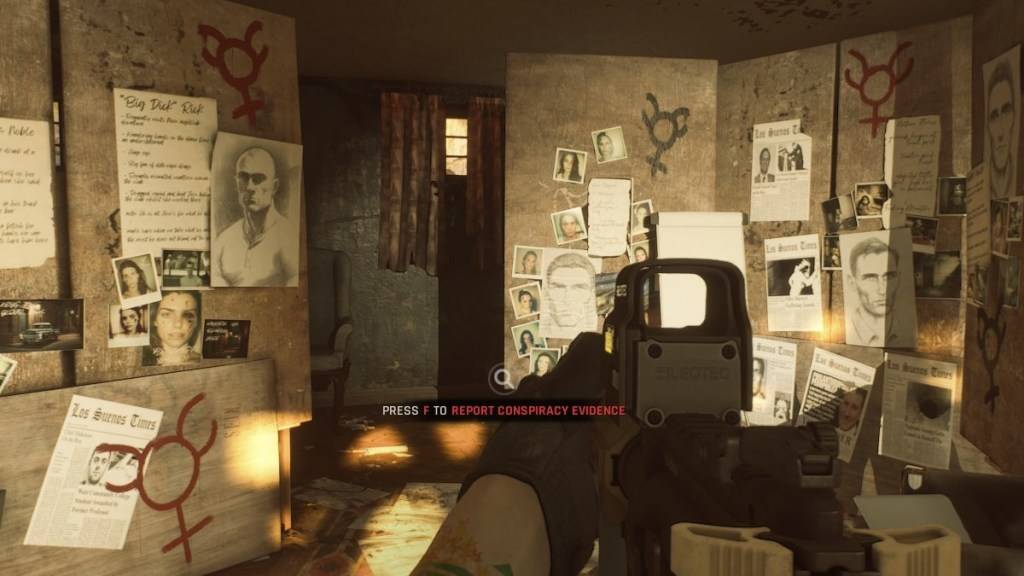
Additionally, having mods installed can restrict your ability to play with others. If you want to enjoy *Ready or Not* with friends who are new to the game or don't have the same mods, you'll need to remove all mods to ensure compatibility and smooth multiplayer experiences.
*Ready or Not is available now for PC.*
Latest News
more >-

- NYT Connections Puzzle #575 Hints and Answers
- Dec 27,2025
-
-

- Figment 2: Creed Valley Launches on iOS
- Dec 26,2025
-

-

- Kingdom Come: Deliverance 2 Removes Denuvo
- Dec 25,2025



