Mastering Photo Mode in Kingdom Come Deliverance 2
- By Simon
- May 03,2025
*Kingdom Come: Deliverance 2* dazzles with its stunning visuals, particularly when playing in fidelity mode. If you're looking to capture the game's beauty beyond the usual gameplay, the photo mode is your tool. Here’s a detailed guide on how to use the photo mode in *Kingdom Come: Deliverance 2* to enhance your gaming experience.
How to Activate Photo Mode in Kingdom Come: Deliverance 2
Unlike some titles that add photo mode post-launch or never include it at all (ahem, *Elden Ring*), *Kingdom Come: Deliverance 2* comes equipped with a photo mode right from the start. Here's how you can activate it across different platforms:
- PC – Press F1 on your keyboard, or press L3 and R3 together if you're using a joypad.
- Xbox Series X|S / PlayStation 5 – Press L3 and R3 simultaneously on your joypad. Remember, L3 and R3 refer to clicking in both joysticks at the same time.
Once activated, the game will pause, and you'll enter the photo mode, ready to capture the picturesque scenes of medieval Bohemia.
How to Use Photo Mode in Kingdom Come: Deliverance 2

In photo mode, you have the freedom to move the camera around Henry, fly up or down for better angles, and zoom in or out to capture every detail. Here are the controls for navigating the photo mode on different platforms:
- Xbox Series X|S:
- Rotate camera – Left Stick
- Move camera horizontally – Right Stick
- Move camera up – Left Trigger/LT
- Move camera down – Right Trigger/RT
- Hide Interface – X
- Exit photo mode – B
- Take picture – Press Xbox button then Y
- PlayStation 5:
- Rotate camera – left stick
- Move camera horizontally – right stick
- Move camera up – left trigger/LT
- Move camera down – right trigger/RT
- Hide interface – Square
- Exit photo mode – Circle
- Take picture – Hit Share button and choose Take Screenshot (or hold down Share)
- PC (keyboard and mouse):
- Move camera – use mouse
- Slow move – caps lock
- Hide interface – X
- Exit photo mode – Esc
- Take picture – E
On PC, your screenshots will be saved to your pictures folder, while on consoles, they'll be stored in your capture gallery.
What Can You Do in Kingdom Come: Deliverance 2’s Photo Mode?
While the photo mode in *Kingdom Come: Deliverance 2* allows you to take pictures from various angles around Henry, it's somewhat limited compared to other games. Currently, you can't pose or hide characters, change the scene's color tone, adjust the time of day, or insert characters from different parts of the game. These features might be added in future updates, but for now, the photo mode remains basic.
Despite its simplicity, the photo mode in *Kingdom Come: Deliverance 2* is a welcome addition for players eager to capture the game's breathtaking landscapes and moments. Hopefully, Warhorse Studios will enhance it with more options in future patches.
And that's how you can use the photo mode in *Kingdom Come: Deliverance 2* to preserve your favorite in-game moments.
Latest News
more >-

-

-

-
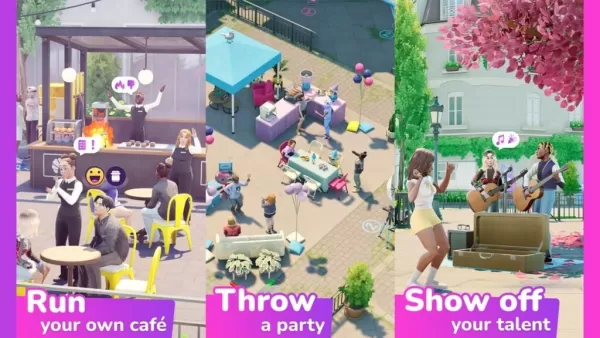
- EA Tests The Sims City Life with Friends Game
- Dec 23,2025
-



